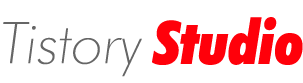Open File Dialog 컨트롤
.NET프로그래밍/Silverlight 3.0 2009. 12. 15. 15:52 |- 사용자의 로컬 파일 선택 가능
- Stream 클래스를 통해서 응용 프로그램에서 사용 가능
- 다중 파일 선택 및 확장자 제한 가능
- 주 사용분야 :
- 파일업로드 : WebClient 또는 HttpWebRequest 사용
- 로컬 이미지 보기 : <Image /> 사용
- 로컬 미디어 실행 : <MediaElement /> 사용
"파일 업로드" 실습을 하기 위하여 아래그림과 같이 '솔루션 탐색기'에서 "Files"라는 이름의 '새 폴더'를 추가한다. 그리고 아래그림과 같이 '새 항목 추가'로 "FileUploadHandler.ashx"라는 이름으로 '제네릭 처리기'형식의 파일을 하나 추가한다.


[MainPage.xaml]
<UserControl x:Class="RiaOpenFileDialog.MainPage"
xmlns="http://schemas.microsoft.com/winfx/2006/xaml/presentation"
xmlns:x="http://schemas.microsoft.com/winfx/2006/xaml"
xmlns:d="http://schemas.microsoft.com/expression/blend/2008"
xmlns:mc="http://schemas.openxmlformats.org/markup-compatibility/2006"
mc:Ignorable="d"
d:DesignHeight="300" d:DesignWidth="400">
<Grid x:Name="LayoutRoot" Background="White">
<Button x:Name="btnFileUpload" Content="파일 업로드" Width="100" Height="30" />
</Grid>
</UserControl>
[MainPage.xaml.cs]
using System;
using System.Collections.Generic;
using System.Linq;
using System.Net;
using System.Windows;
using System.Windows.Controls;
using System.Windows.Documents;
using System.Windows.Input;
using System.Windows.Media;
using System.Windows.Media.Animation;
using System.Windows.Shapes;
using System.IO;
namespace RiaOpenFileDialog
{
public partial class MainPage : UserControl
{
public MainPage()
{
InitializeComponent();
btnFileUpload.Click += new RoutedEventHandler(btnFileUpload_Click);
}
void btnFileUpload_Click(object sender, RoutedEventArgs e)
{
OpenFileDialog ofd = new OpenFileDialog(); // 파일 선택 창
ofd.Filter = "모든 파일|*.*";
ofd.Multiselect = false;
bool? r = ofd.ShowDialog();
if (r.HasValue && r == true)
{
this.btnFileUpload.IsEnabled = false; // 업로드되는 동안 비활성화
UriBuilder url = new UriBuilder("http://localhost:2654/FileUploadHandler.ashx");
url.Query = string.Format("FileName={0}", ofd.File.Name);
Stream stream = ofd.File.OpenRead(); // 파일을 스트림 개체로 읽어서,
WebClient client = new WebClient(); // 원격지 서버로 데이터 전송
client.OpenWriteCompleted += delegate(object ss, OpenWriteCompletedEventArgs ee)
{
byte[] buffer = new byte[4096]; // 4096 바이트 단위로 서버로 전송(제네릭 처리기)
int len = stream.Read(buffer, 0, buffer.Length);
while (len > 0)
{
ee.Result.Write(buffer, 0, len);
len = stream.Read(buffer, 0, buffer.Length);
}
ee.Result.Close();
stream.Close();
this.btnFileUpload.IsEnabled = true; // 활성화
}; // end OpenWriteCompleted
client.OpenWriteAsync(url.Uri); // 업로드 진행
} // end if
} // end Click
}
}
[FileUploadHandler.ashx.cs]
using System;
using System.Collections.Generic;
using System.Linq;
using System.Web;
using System.IO;
namespace RiaOpenFileDialog.Web
{
/// <summary>
/// Summary description for FileUploadHandler
/// </summary>
public class FileUploadHandler : IHttpHandler
{
public void ProcessRequest(HttpContext context)
{
string strFileName = context.Request.QueryString["FileName"]; // 실버라이트에서 넘겨줄 이름
string strDir = String.Format("{0}/{1}", context.Server.MapPath("~/Files"), strFileName); // 경로
// 4096바이트 단위로 끊어서 저장
using (FileStream fs = File.Create(strDir))
{
byte[] buffer = new byte[4096];
int len = context.Request.InputStream.Read(buffer, 0, buffer.Length);
while (len > 0)
{
fs.Write(buffer, 0, len); // 버퍼에 담긴 값을 해당 경로에 저장
len = context.Request.InputStream.Read(buffer, 0, buffer.Length);
}
}
}
public bool IsReusable
{
get
{
return false;
}
}
}
}
[실행결과]



아래그림과 같이 "솔루션 탐색기"에서 "모든 파일 표시"버튼을 마우스로 클릭해보면(새로 고침 버튼도 클릭) 아래와 같이 해당 파일이 업로드 된 것을 확인할 수 있다.

'.NET프로그래밍 > Silverlight 3.0' 카테고리의 다른 글
| 실습 : 낙서장 (0) | 2009.12.17 |
|---|---|
| 실습 : 방명록 (0) | 2009.12.16 |
| 격리 저장소(Isolated Storage) - 실습 : 마지막 방문시간 출력하기 (0) | 2009.12.15 |
| ChildWindow로 모달 팝업 구현 (0) | 2009.12.15 |
| Popup 컨트롤 - 컨트롤과 코드 기반으로 팝업 출력 (0) | 2009.12.15 |