* '도구상자 - 인쇄'에서 "PrintPreviewDialog"를 폼에 드래그&드롭
==> Program.cs
using System;
using System.Collections.Generic;
using System.Windows.Forms;
namespace DotNetNote
{
static class Program
{
/// <summary>
/// The main entry point for the application.
/// </summary>
[STAThread]
static void Main()
{
Application.EnableVisualStyles();
Application.SetCompatibleTextRenderingDefault(false);
Application.Run(new DotNetNote());
}
}
}
==============================================================================================
==> DotNetNote.cs
using System;
using System.Collections.Generic;
using System.ComponentModel;
using System.Data;
using System.Drawing;
using System.Drawing.Printing;
using System.Text;
using System.Windows.Forms;
using System.IO;
using Microsoft.Win32;
namespace DotNetNote
{
public partial class DotNetNote : Form
{
#region Constructors
public DotNetNote()
{
InitializeComponent();
}
#endregion
#region Private Member Variables
private bool _IsTextChanged; // 텍스트 변경 여부
#endregion
#region Private Methods
/// <summary>
/// 파일을 저장할지 결정 메서드
/// </summary>
private void SaveText()
{
if (this.Text == "제목 없음 - 메모장")
{
DialogResult objDr = sfdDotNetNote.ShowDialog();
if (objDr != DialogResult.Cancel)
{
string strFileName = sfdDotNetNote.FileName;
SaveFile(strFileName);
}
}
else
{
string strFileName = this.Text; // 파일 전체 이름
SaveFile(strFileName);
}
}
/// <summary>
/// 실제 파일을 저장하는 메서드
/// </summary>
/// <param name="strFileName">저장될 파일의 전체 경로</param>
private void SaveFile(string strFileName)
{
StreamWriter objSw = new StreamWriter(strFileName, false, System.Text.Encoding.Default);
objSw.Write(this.txtMain.Text);
objSw.Flush();
objSw.Close();
_IsTextChanged = false;
this.Text = strFileName; // 제목에 파일명 출력
}
/// <summary>
/// 텍스트 박스의 내용 비우기
/// </summary>
private void ClearText()
{
this.txtMain.ResetText(); // 텍스트박스 리셋
this.Text = "제목 없음 - 메모장";
_IsTextChanged = false;
}
// 저장 또는 텍스트박스 클리어 또는 취소 기능 메서드
private void SaveOrClearOrCancel(string strFlag)
{
DialogResult objDr = MessageBox.Show(
this.Text + " " +
" 파일의 내용이 변경되었습니다.\r\n" +
"변경된 내용을 저장하시겠습니까?",
"메모장",
MessageBoxButtons.YesNoCancel,
MessageBoxIcon.Exclamation);
switch (objDr)
{
case DialogResult.Yes:
SaveText(); // 텍스트 저장
if (strFlag == "New")
ClearText(); // 텍스트 클리어(리셋)
else
OpenText(); // 열기
break;
case DialogResult.No:
if (strFlag == "New")
ClearText(); // 텍스트 클리어(리셋)
else
OpenText(); // 열기
break;
case DialogResult.Cancel:
break;
}
}
// 열기 기능 메서드
private void OpenText()
{
DialogResult objDr = ofdDotNetNote.ShowDialog();
if (objDr != DialogResult.Cancel)
{
string strFileName = ofdDotNetNote.FileName;
StreamReader objSr = new StreamReader(strFileName, System.Text.Encoding.Default);
this.txtMain.Text = objSr.ReadToEnd();
objSr.Close();
_IsTextChanged = false;
this.Text = strFileName; // 제목에 파일명 출력
}
}
#endregion
#region Event Handlers
// 폼 로드 이벤트
private void DotNetNote_Load(object sender, EventArgs e)
{
this.Width = 600;
this.Height = 400;
if (Registry.GetValue(@"HKEY_CURRENT_USER\Software\Hawaso\DotNetNote\", "Font-Family", "") != null)
{
// 레지스트리에 저장된 폰트 정보 가져오기
Font fnt = new Font(
Convert.ToString(
Registry.GetValue(@"HKEY_CURRENT_USER\Software\Hawaso\DotNetNote\", "Font-Family", ""))
, Convert.ToSingle(Registry.GetValue(@"HKEY_CURRENT_USER\Software\Hawaso\DotNetNote\", "Font-Size", "")));
this.txtMain.Font = fnt;
}
}
// 새로 만들기 메뉴
private void miNew_Click(object sender, EventArgs e)
{
if (_IsTextChanged)
{
SaveOrClearOrCancel("New");
}
else
{
ClearText();
}
}
// 텍스트 내용 변경시 발생
private void txtMain_TextChanged(object sender, EventArgs e)
{
_IsTextChanged = true; // 텍스트 변경 적용
miUndo.Enabled = true; // 취소 메뉴 활성화
miCut.Enabled = true; // 잘라내기 메뉴 활성화
miCopy.Enabled = true; // 복사 메뉴 활성화
miDel.Enabled = true; // 삭제 메뉴 활성화
miFind.Enabled = true; // 찾기 메뉴 활성화
miFindNext.Enabled = true; // 다음 찾기 메뉴 활성화
miGo.Enabled = true; // 이동 메뉴 활성화
if (txtMain.Text.Length == 0)
{
_IsTextChanged = false;
}
}
// 열기 메뉴
private void miOpen_Click(object sender, EventArgs e)
{
if (_IsTextChanged)
{
SaveOrClearOrCancel("Open");
}
else
{
OpenText();
}
}
// 저장 메뉴
private void miSave_Click(object sender, EventArgs e)
{
SaveText(); // 저장 메서드 호출
}
// 다른 이름으로 저장
private void miSaveAs_Click(object sender, EventArgs e)
{
DialogResult objDr = sfdDotNetNote.ShowDialog();
if (objDr != DialogResult.Cancel)
{
string strFileName = sfdDotNetNote.FileName;
SaveFile(strFileName);
}
}
// 페이지 설정 메뉴
private void miPageSetup_Click(object sender, EventArgs e)
{
//[1] PrintDocument.DocumentName = 문서 지정
dnnPrintDocument.DocumentName = txtMain.Text;
//[2] PageSetupDialog.Document = PrintDocument
psdDotNetNote.Document = this.dnnPrintDocument;
//[3] 페이지 설정 창 띄우기
psdDotNetNote.ShowDialog();
}
// 인쇄 메뉴
private void miPrint_Click(object sender, EventArgs e)
{
dnnPrintDocument.DocumentName = txtMain.Text;
if (pdDotNetNote.ShowDialog() == DialogResult.OK)
{
try
{
dnnPrintDocument.Print();
}
catch
{
MessageBox.Show(
"인쇄하는 도중에 에러가 발생했습니다.",
"인쇄 오류",
MessageBoxButtons.OK,
MessageBoxIcon.Error);
}
}
}
// 페이지 인쇄 이벤트 핸들러
private void dnnPrintDocument_PrintPage(
object sender,
System.Drawing.Printing.PrintPageEventArgs e)
{
StringReader objSr = new StringReader(this.txtMain.Text);
// 현재 문서의 글꼴과 사이즈
Font printFont =
new Font(txtMain.Font.Name, txtMain.Font.Size);
float linesPerPage = 0; // 페이지의 라인 수
float yPos = 0; // 페이지 상단에서 떨어진 위치(문자열 출력)
int count = 0; // 페이지 줄 번호
float leftMargin = e.MarginBounds.Left; // 왼쪽 여백
float topMargin = e.MarginBounds.Top; // 오른쪽 여백
string line = null; // 각 행의 데이터 저장
linesPerPage = // 페이지 당 라인 수 계산
e.MarginBounds.Height /
printFont.GetHeight(e.Graphics);
while (count < linesPerPage &&
((line = objSr.ReadLine()) != null))
{
yPos = topMargin +
(count * printFont.GetHeight(e.Graphics));
e.Graphics.DrawString(
line,
printFont,
Brushes.Black,
leftMargin, yPos,
new StringFormat());
count++;
}
if (line != null)
{
e.HasMorePages = true;
}
else
{
e.HasMorePages = false;
}
objSr.Close();
}
// 끝내기 메뉴
private void miExit_Click(object sender, EventArgs e)
{
if (_IsTextChanged)
{
DialogResult objDr = MessageBox.Show(
this.Text + " " +
"파일의 내용이 변경되었습니다.\r\n" +
"변경된 내용을 저장하시겠습니까?",
"메모장",
MessageBoxButtons.YesNoCancel,
MessageBoxIcon.Exclamation);
switch (objDr)
{
case DialogResult.Yes:
SaveText(); // 텍스트 저장
this.Close(); // 종료
break;
case DialogResult.No:
this.Close(); // 종료
break;
case DialogResult.Cancel:
break;
}
}
else
{
Application.Exit(); // this.Close();
}
}
// 실행 취소 메뉴
private void miUndo_Click(object sender, EventArgs e)
{
if (this.txtMain.CanUndo)
{
this.txtMain.Undo();
}
}
// 잘라내기 메뉴 구현
private void miCut_Click(object sender, EventArgs e)
{
this.txtMain.Cut();
//Clipboard.SetDataObject(txtMain.SelectedText);
//txtMain.SelectedText = String.Empty;
}
// 복사 메뉴 구현
private void miCopy_Click(object sender, EventArgs e)
{
this.txtMain.Copy();
//Clipboard.SetDataObject(txtMain.SelectedText); // 복사
}
// 붙여넣기 메뉴 구현
private void miPaste_Click(object sender, EventArgs e)
{
this.txtMain.Paste(); // 붙여넣기
//[!] 클립보드의 내용이 텍스트 형식인지 검사 후 붙여넣기
//if (Clipboard.GetDataObject().GetDataPresent(
// DataFormats.Text))
//{
// // 클립보드의 내용을 텍스트 형식으로 변환 후 반환
// this.txtMain.SelectedText =
// Clipboard.GetDataObject().GetData(
// DataFormats.Text, true).ToString();
//}
}
// 삭제 메뉴 구현
private void miDel_Click(object sender, EventArgs e)
{
this.txtMain.SelectedText = String.Empty;
}
// 찾기 메뉴 구현
private void miFind_Click(object sender, EventArgs e)
{
FrmFind f = new FrmFind(this);
f.Show();
}
// 다음 찾기 메뉴 구현
private void miFindNext_Click(object sender, EventArgs e)
{
miFind_Click(null, null);
}
// 바꾸기 메뉴 구현
private void miReplace_Click(object sender, EventArgs e)
{
(new FrmReplace(this)).Show();
//FrmReplace r = new FrmReplace(this);
//r.Show();
}
// 이동 메뉴
private void miGo_Click(object sender, EventArgs e)
{
int intLineLength = //전체 라인수
this.txtMain.Lines.Length;
int intCurrentLine = //현재 라인수
Library.GetLineAndColumn(this.txtMain).Line;
FrmGo go = new FrmGo(intLineLength, intCurrentLine);
if (go.ShowDialog() == DialogResult.OK)
{
int intLineNum = 0;
if (go.GetLine() != 1)
{
for (int i = 0; i < go.GetLine() - 1; i++)
{
intLineNum +=
txtMain.Lines[i].Length + 2;
}
}
txtMain.SelectionStart = intLineNum;
txtMain.ScrollToCaret();
}
}
// 전체 선택 메뉴
private void miSelectAll_Click(object sender, EventArgs e)
{
this.txtMain.SelectAll();
}
// 시간/날짜 메뉴 구현
private void miTimeDate_Click(object sender, EventArgs e)
{
// 마우스 커서(캐럿) 자리에 시간/날짜 출력
txtMain.SelectedText =
String.Format("{0} {1}"
, DateTime.Now.ToShortTimeString()
, DateTime.Now.ToShortDateString());
}
// 자동 줄 바꿈 메뉴
private void miWordWrap_Click(object sender, EventArgs e)
{
this.txtMain.WordWrap = !(this.txtMain.WordWrap);
this.miWordWrap.Checked = !(this.miWordWrap.Checked);
// 자동 줄 바꿈 체크 : 상태 표시줄 비활성화
if (miWordWrap.Checked)
{
miStatus.Enabled = false;
}
else
{
miStatus.Enabled = true;
}
}
// 글꼴 메뉴
private void miFont_Click(object sender, EventArgs e)
{
fdDotNetNote.Font = txtMain.Font; // 폰트 다이얼로그 컨트롤에 현재 텍스트박스 글꼴 선택
if (fdDotNetNote.ShowDialog() != DialogResult.Cancel)
{
txtMain.Font = fdDotNetNote.Font;
// 윈도우 레지스트리에 현재 설정된 글꼴 저장
Registry.SetValue(@"HKEY_CURRENT_USER\Software\Hawaso\DotNetNote\", "Font-Size", fdDotNetNote.Font.Size);
Registry.SetValue(@"HKEY_CURRENT_USER\Software\Hawaso\DOtNetNOte\", "Font-Family", fdDotNetNote.Font.FontFamily.Name);
}
}
// 상태 표시줄 메뉴
private void miStatus_Click(object sender, EventArgs e)
{
if (this.dnnStatusStrip.Visible)
{
this.dnnStatusStrip.Visible = false;
this.miStatus.Checked = false;
this.txtMain.Height = this.Height - 55;
}
else
{
this.dnnStatusStrip.Visible = true;
this.miStatus.Checked = true;
int intLine =
Library.GetLineAndColumn(txtMain).Line;
int intColumn =
Library.GetLineAndColumn(txtMain).Column;
string strMsg = String.Format(
"Ln {0}, Col {1}", intLine, intColumn);
this.toolStripStatusLabel2.Text = strMsg;
this.txtMain.Height = this.txtMain.Height - 25;
}
}
// 키보드 키 누른 후에 발생
private void txtMain_KeyUp(object sender, KeyEventArgs e)
{
int intLine =
Library.GetLineAndColumn(txtMain).Line;
int intColumn =
Library.GetLineAndColumn(txtMain).Column;
string strMsg = String.Format(
"Ln {0}, Col {1}", intLine, intColumn);
this.toolStripStatusLabel2.Text = strMsg;
}
//[!] 도움말 항목 메뉴
private void miHelp_Click(object sender, EventArgs e)
{
// 시스템(Windows) 디렉터리 경로
string strDirectory =
System.Environment.SystemDirectory;
// Help 폴더 안의 Notepad.chm 파일 경로 : Parent
strDirectory = // 한 단계 상위 경로 폴더 뽑아내기
strDirectory.Substring(
0, strDirectory.LastIndexOf("\\"));
strDirectory += @"\Help\Notepad.chm"; // Combine()
// 파일이 있는지 확인 후 도움말 띄우기
if (System.IO.File.Exists(strDirectory))
{
Help.ShowHelp(this, strDirectory);
}
else
{
MessageBox.Show(strDirectory +
"도움말 파일이 없습니다.",
"메모장",
MessageBoxButtons.OK,
MessageBoxIcon.Error);
}
}
//[!] 메모장 정보 메뉴
private void miAbout_Click(object sender, EventArgs e)
{
// FrmAbout 윈폼의 인스턴스 생성
FrmAbout about = new FrmAbout();
// 윈폼 개체의 showDialog() 메서드로 윈폼 띄우기
about.ShowDialog(); // 모달(Modal) 폼
}
// 파일 드롭 지원 : txtMain.AllowDrop = true로 설정해야 함.
private void txtMain_DragOver(object sender, DragEventArgs e) {
if (e.Data.GetDataPresent(DataFormats.FileDrop)) {
e.Effect = DragDropEffects.Copy;
}
}
private void txtMain_DragDrop(object sender, DragEventArgs e) {
if (e.Data.GetDataPresent(DataFormats.FileDrop)) {
string[] strFiles = (string[])e.Data.GetData(DataFormats.FileDrop);
StreamReader objSr = new StreamReader(
strFiles[0], Encoding.Default);
this.txtMain.Clear();
this.txtMain.Text = objSr.ReadToEnd();
objSr.Close();
}
}
private void txtMain_QueryContinueDrag(object sender, QueryContinueDragEventArgs e) {
if (e.EscapePressed) {
e.Action = DragAction.Cancel;
}
}
#endregion
private void miPreview_Click(object sender, EventArgs e)
{
// 미리보기
this.dnnPrintPreviewDialog.Document = this.dnnPrintDocument;
this.dnnPrintPreviewDialog.ShowDialog();
}
}
}
< 실행결과 >
--> DotNetNote.cs에서 형광펜으로 색칠된 부분의 2줄 코드를 작성하여 "인쇄 미리 보기" 기능을 구현함.
















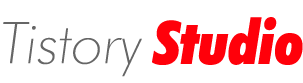





 DotNetCalc.zip
DotNetCalc.zip














